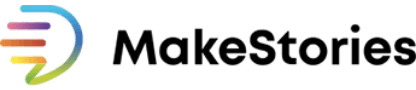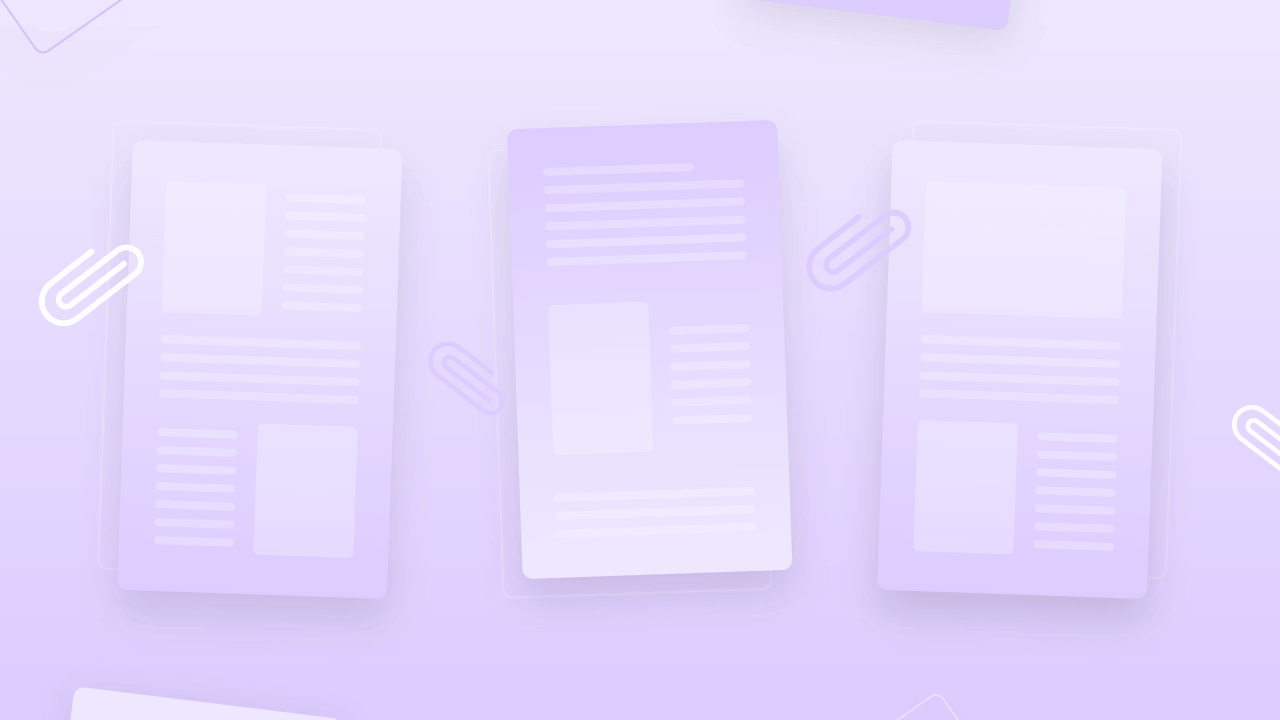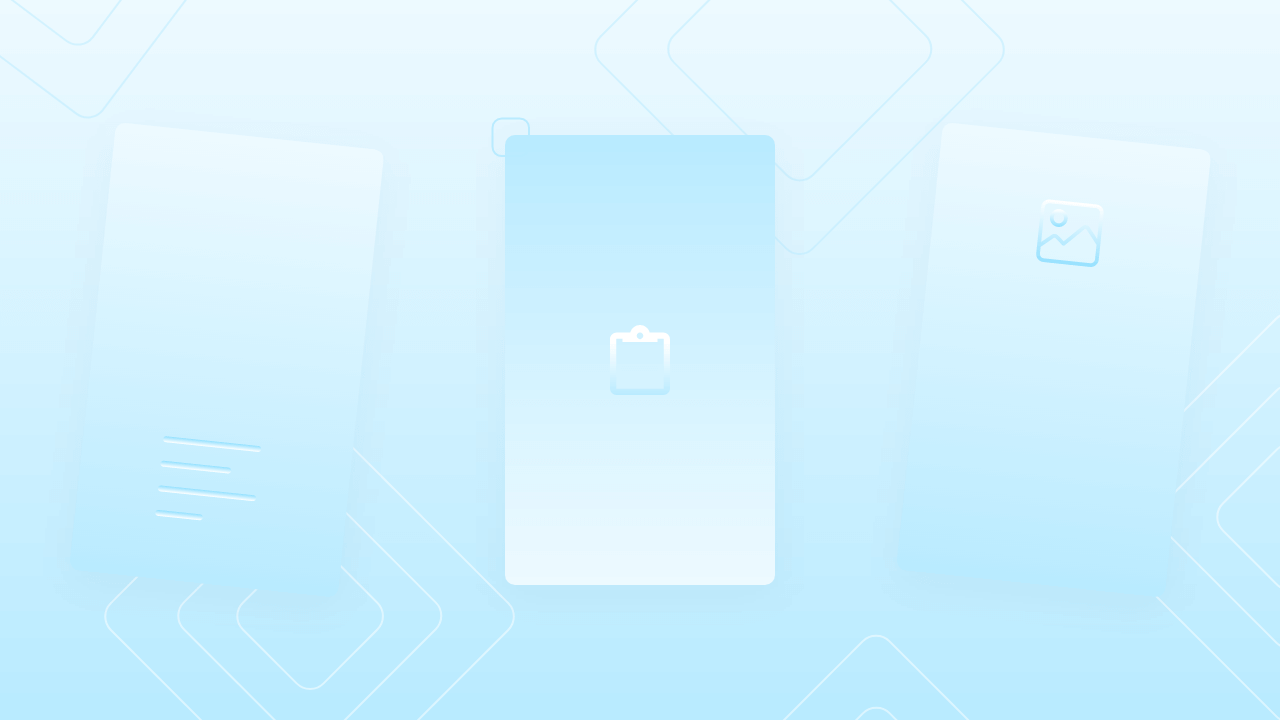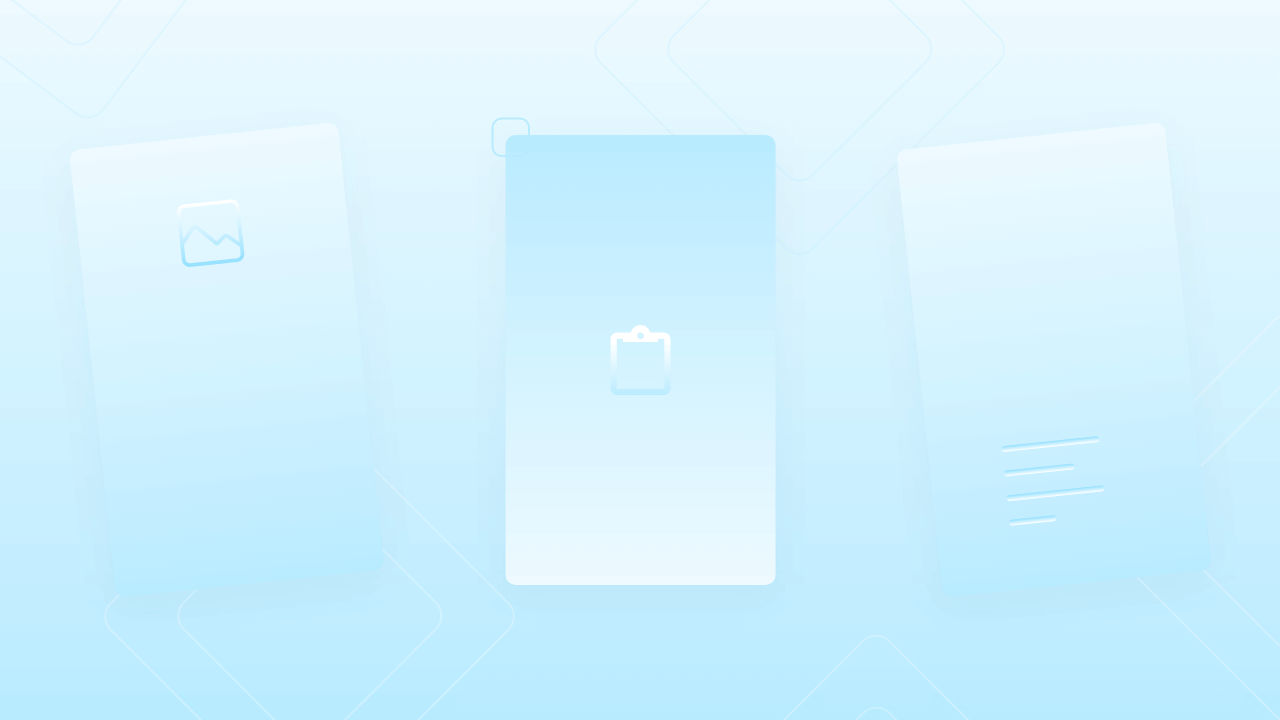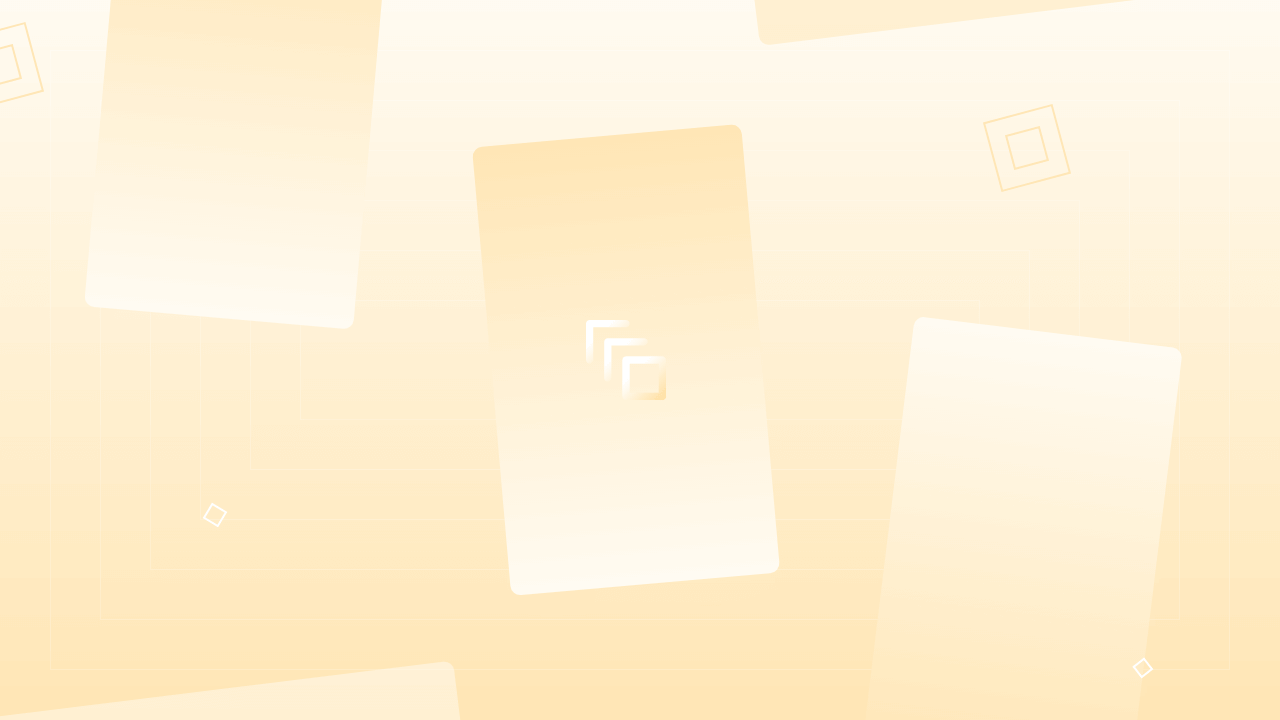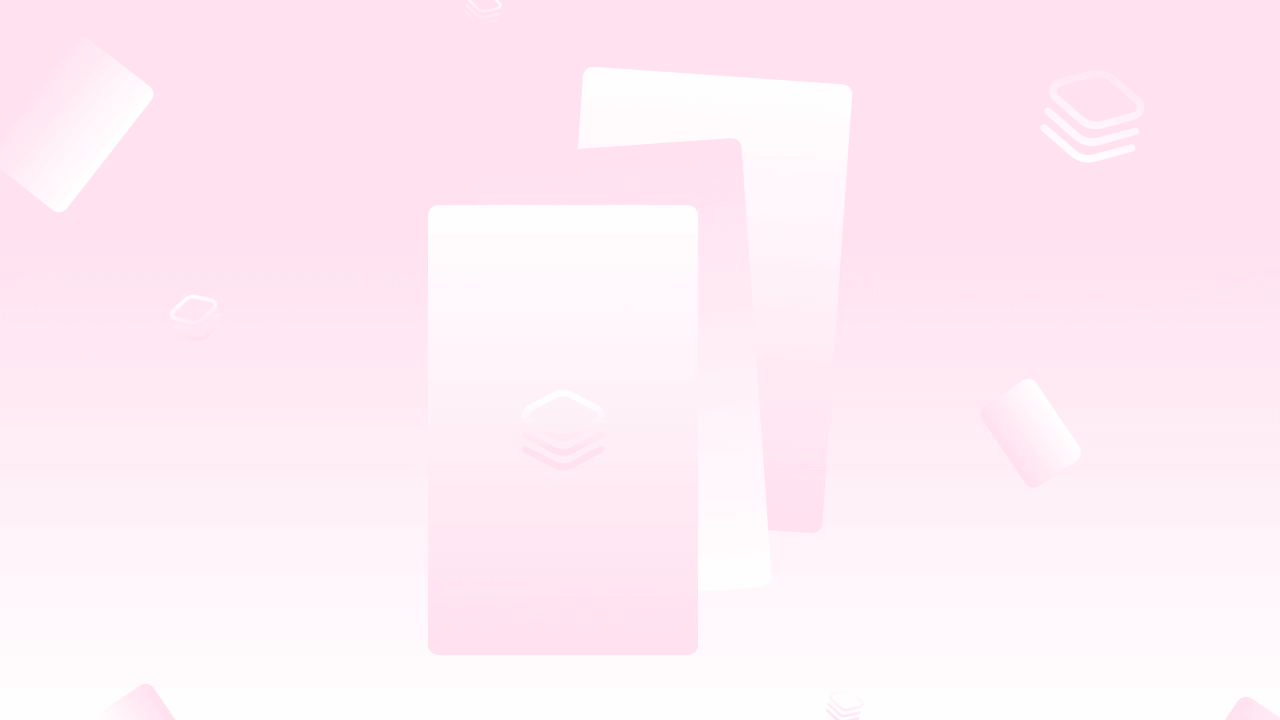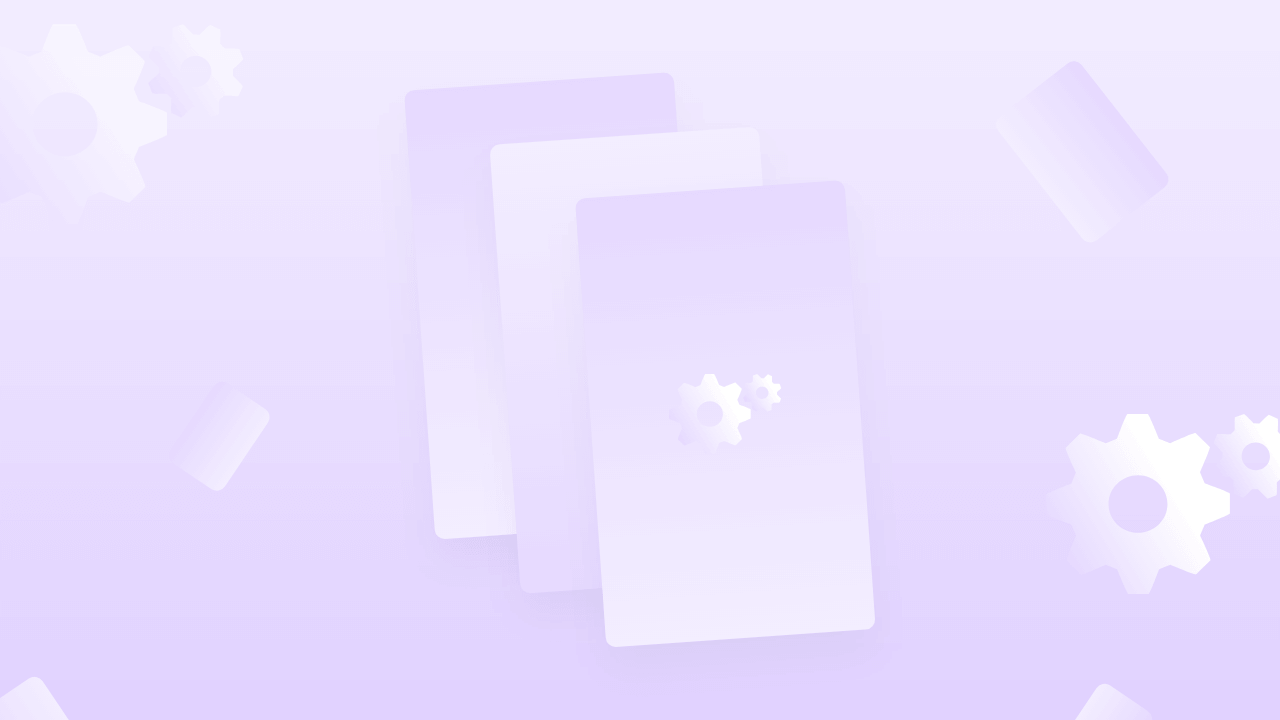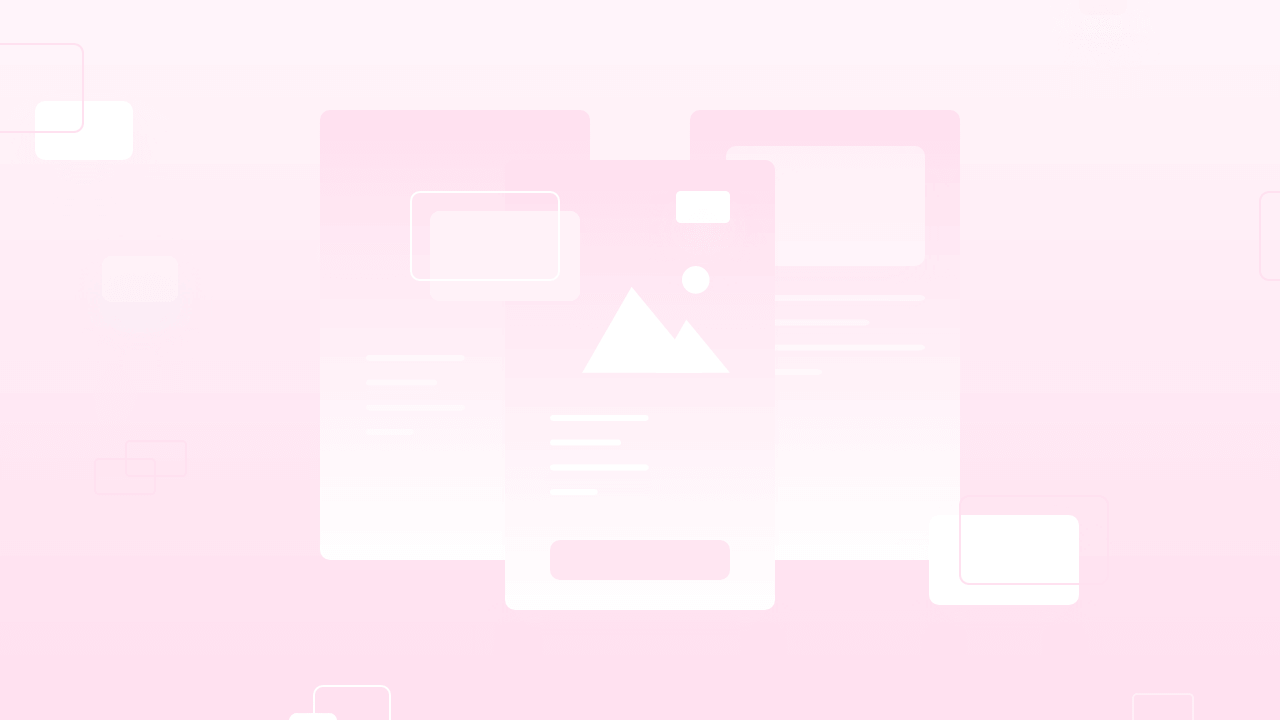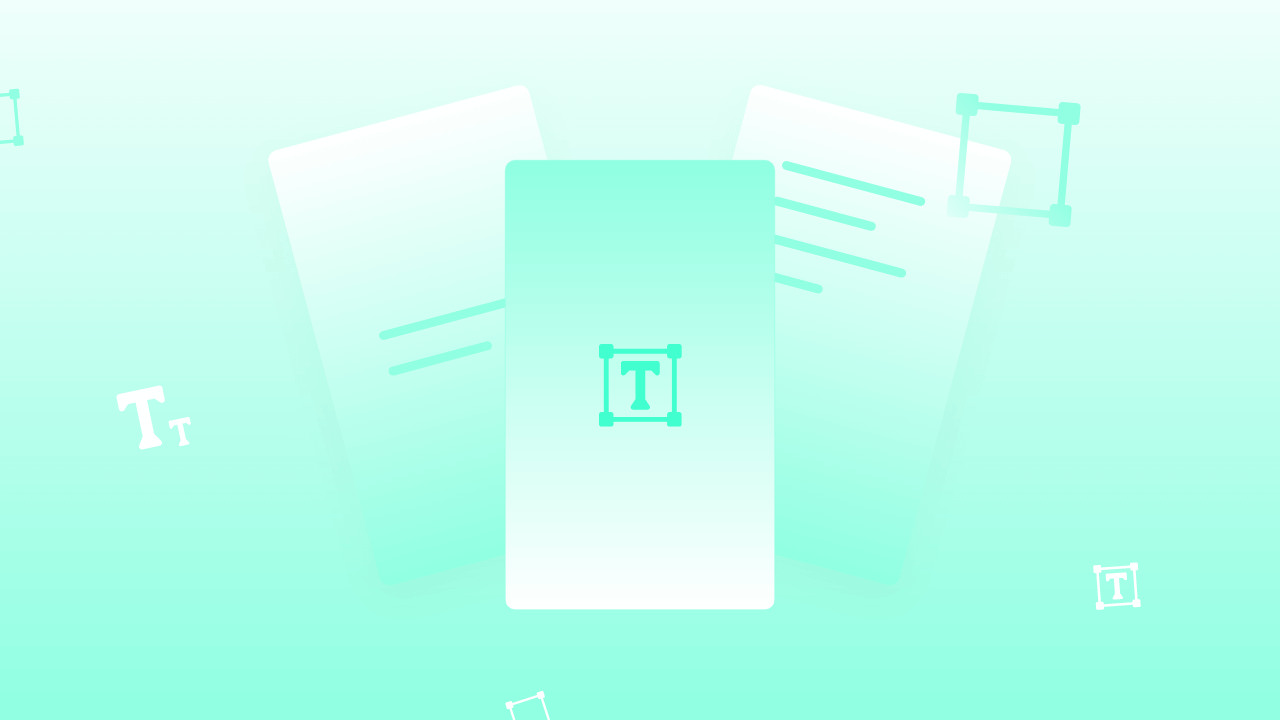From this lesson, we will jump to interactive components that MakeStories offer. In this lesson, we will learn about how to create Yes/No Poll in Web Stories using MakeStories without writing a single line of code. All you have to do is, click on Add-ons Tab situated down in the left panel and there you go. You will see three option over there but for Poll, you just need to click on Yes/No poll and start creating polls.
Introduction to interactive components
Hello, and welcome to lesson 21 of the MakeStories 101 course. From this lesson onward, we'll have three different line lessons, lesson 21, 22, and 23, in which we will be focusing on the interactive components that AMP has to offer.
With the interactive component, amp stories or web stories have a yes/no poll. Then they have the quiz and poll elements.
So if you want to create this on your own, then you'll have to do a lot of coding. You'll also have to write your own web services to connect your output or to take the results of all the polls or quizzes that you conduct.
If you have used Instagram, you'll know that you have options where you're going to like a yes/no poll, or you can have four option Polls, or you can have a quiz.
All of this is possible in web stories now, and you can also do that in MakeStories without writing a single line of code.
For this, you will have to go to the second last option in your MakeStories dashboard, which says Add Ons. Now, when you go there, you will find three options. One that says quiz, the other one that says polls, and the third one that says yes or no.
Yes / No Poll
Now for this lesson, we will start with the yes or no poll. This is very simple. All you have to do is click on this Yes or No tab. Here you will find something that says more templates are found. because the MakeStories team has not created any, yes/no specific template sets as of now.
So when we will create, you will find them here and you can just click on this and it will come up over in the canvas area.
Now you are on slide one and let's say, the first slide when you do not want to have any yes or no poll question, you wanted to have for slide two.
So you will go to slide two. Here you have an option that says, create new. Now, the moment you click this, you can see that you will have an option, you will have a yes/no poll over here, which you can start editing.
Which Appearance options to use creating Yes / No Poll?
The first thing that we’re going to do right now, is we’re going to change the appearance. So let's start with the customization part.
As you always know, if you are using MakeStories, you can customize to the maximum. As we all know that all the customization or all the appearance-related, design-related stuff is always on the right-hand side, as we have seen in previous lessons.
We will click this element and the moment we click, you can see that we have an option over here in the right panel that says appearance.
Theme
The first thing that we see here is the Theme. Right now we have a light theme. You can see that the yes and no buttons over here right now are in the white color. The moment we change this to dark, You can see that they are black.
Background Color
The second option that we have here is the background color. You can select the theme of your choice. We will keep it light for now. You also have an option to change the background color. We will click here and again, using the color picker. We can change the background.
Prompt Size
The next option that you have, it says, is the prompt size. Right now, it is set medium. If we make it large, the size of the Yes/No poll option over here will change. The yes/No button text size won’t change and the small will make your Yes / No option look extremely small.
So we have three options over here. We have not given you an option to change the font and all those things, because those kinds of customizations are not yet available in the web story framework itself.
Prompt Alignment
The next option that you have here is prompt alignment. Right now you can see the center align, So this is selected. If you click left, it will be left-aligned, you click right, It will be right-aligned.
If you click justify, it will be justified. So this was pretty simple.
Prompt color
The next option that we have is the prompt color. The problem color is for the color that you see over here at the top text element.
Options color
The next option that we have is the options color. With this option, you can completely change the customization of this particular or yes/no button that we have. A yes/no button or the haYes / No widget we can say. Direct Way to change the Poll Content
Now you can see that we can again, you can go in and you can start changing the options. Let's say, let's start with this answer. Let’s add, Do You like MakeStories?
Also, you can just go and you can double click and you can start editing the options as well as the question. Now This is one way to change the content here.
Another way to change Poll Content
The second option is to go into the right bar and we have an option setting.
You can change those things from here. Again this is pretty simple, and Self-explanatory, then it will change in real-time.
Now here, you will see a small box that says, add confetti. What this is, is something we'll see later, but let's select confetti or a Smiley or an emoji for now.
Here we would select this for a YES, and for NO let's let this one.
Now you can see that we have all these things set up, so let's try and take a small preview. So we will click on the preview and you can see that we had this on the second page, so you can see all the colors and everything that we have changed, they have now, reflected in our output.
So now we will click on yes. You can see that the moment we click on, yes, we have this, smileys coming up. You can control this particular aspect, like your confetti using this option. So That's it, the yes-no, Poll is very simple and, you will see the results of all this in your dashboard.
So When we take a look at the dashboard part of the MakeStories editor, we will show you how you can view the results of your quiz, poll, or your yes/no poll.
One thing that we will suggest you to do always is to change the name of your story, which you can do from the top left bar.
Remember one thing that AMP story or the web story format by default will always have the status of your poll saved in the local storage.
This means that if someone is voting for one time he cannot vote again. You can see that we have already voted for this particular question. It gives you an option that says, yes. What we will do now is we will go, and open this up in the new incognito tab and vote again.
We all know that we like MakeStories, but just for trial purposes, we will click. No. It now says that it's a 50-50 because we have one person who voted Yes, and another person who has voted no. So again, we'll go into incognito mode and we will vote again with a yes.
Now you can see that it says 67/33 because two people voted for yes, and One for no. This will all be calculated in real-time.
MakeStories takes care of all the infrastructure, so You won't have to write any kind of backend service. All you have to do is just go in and put in your widget and everything is set. That's it for lesson number 21 for the simple yes/no poll.
In the other two lessons, we will see how to create your own quiz and how to create your own.
Thank you.