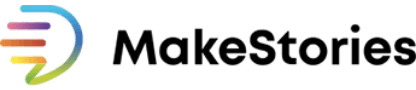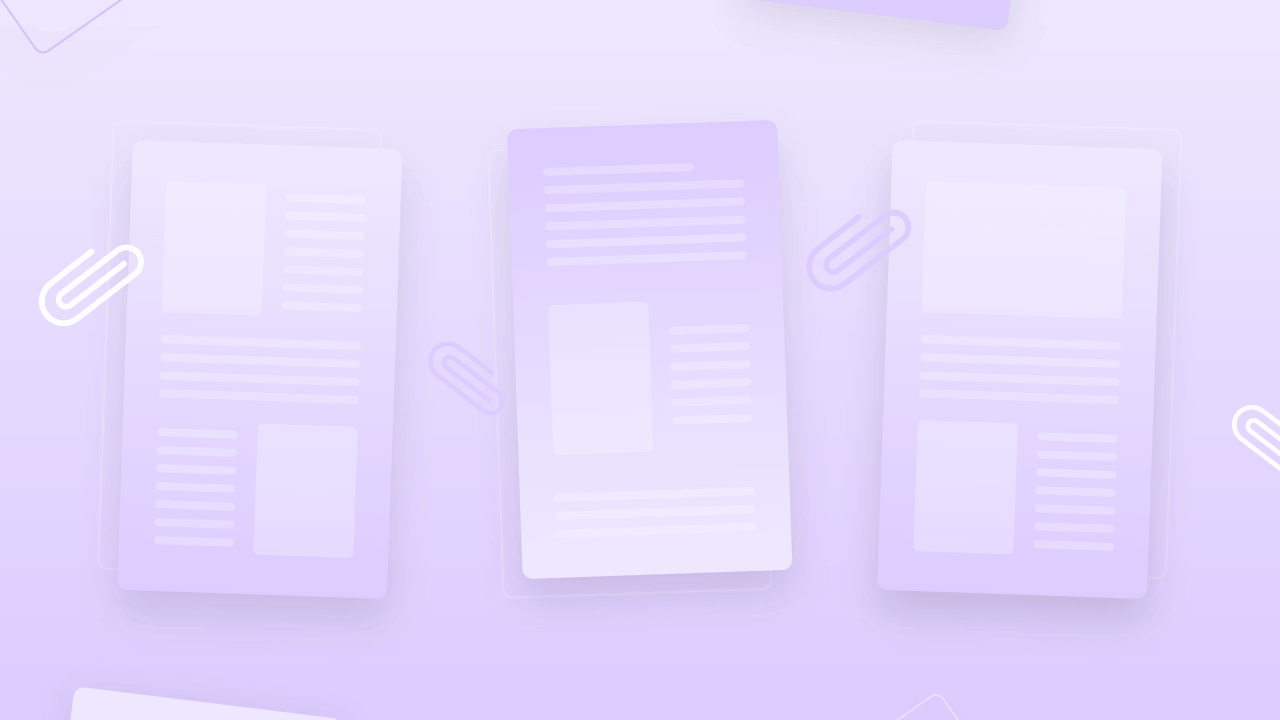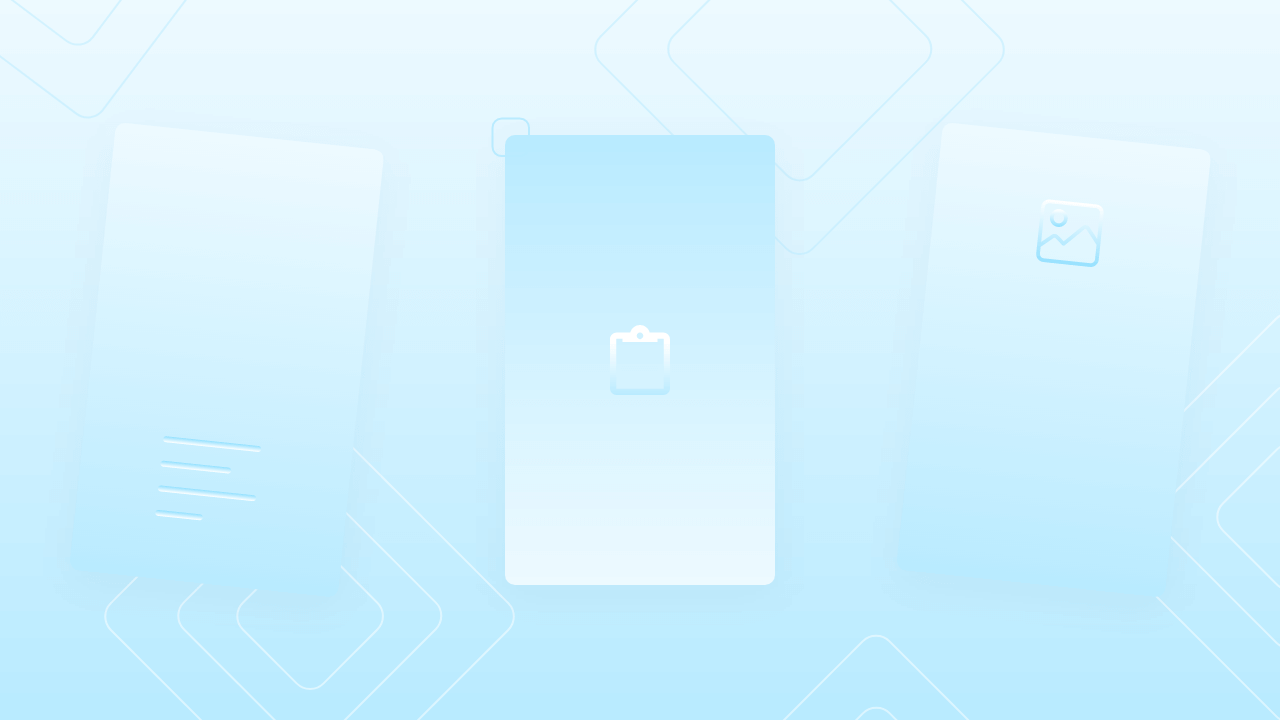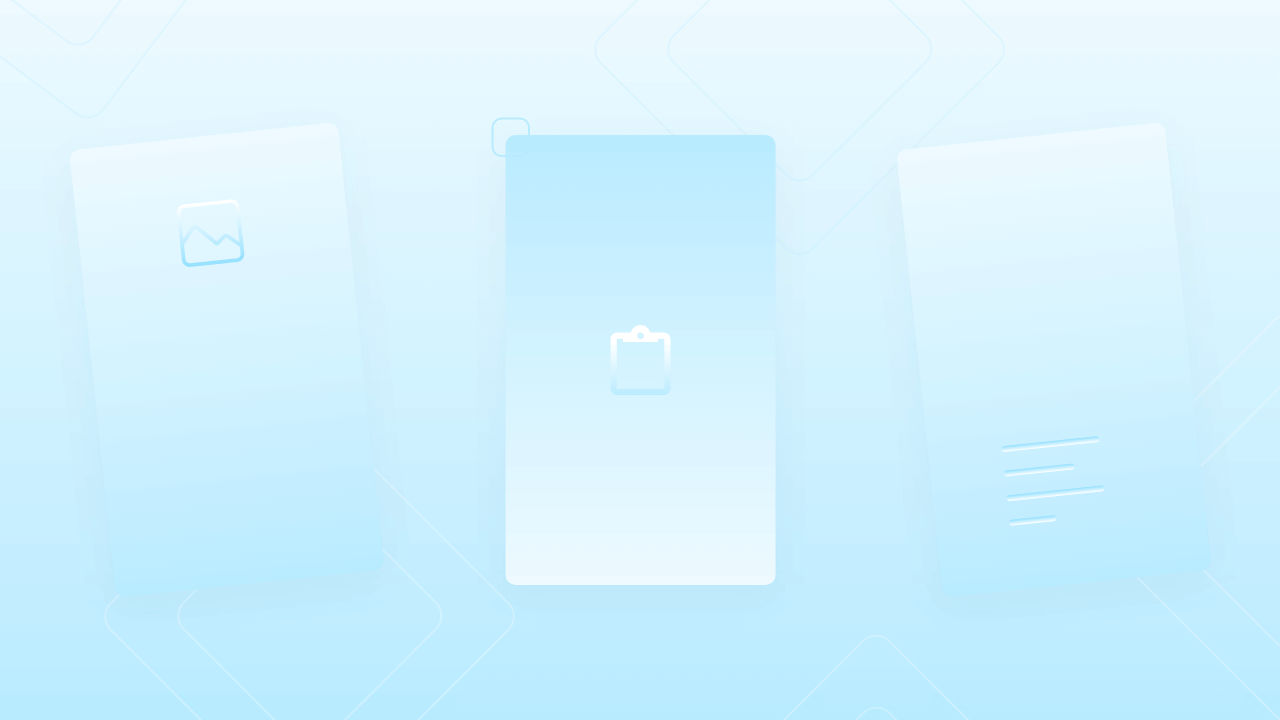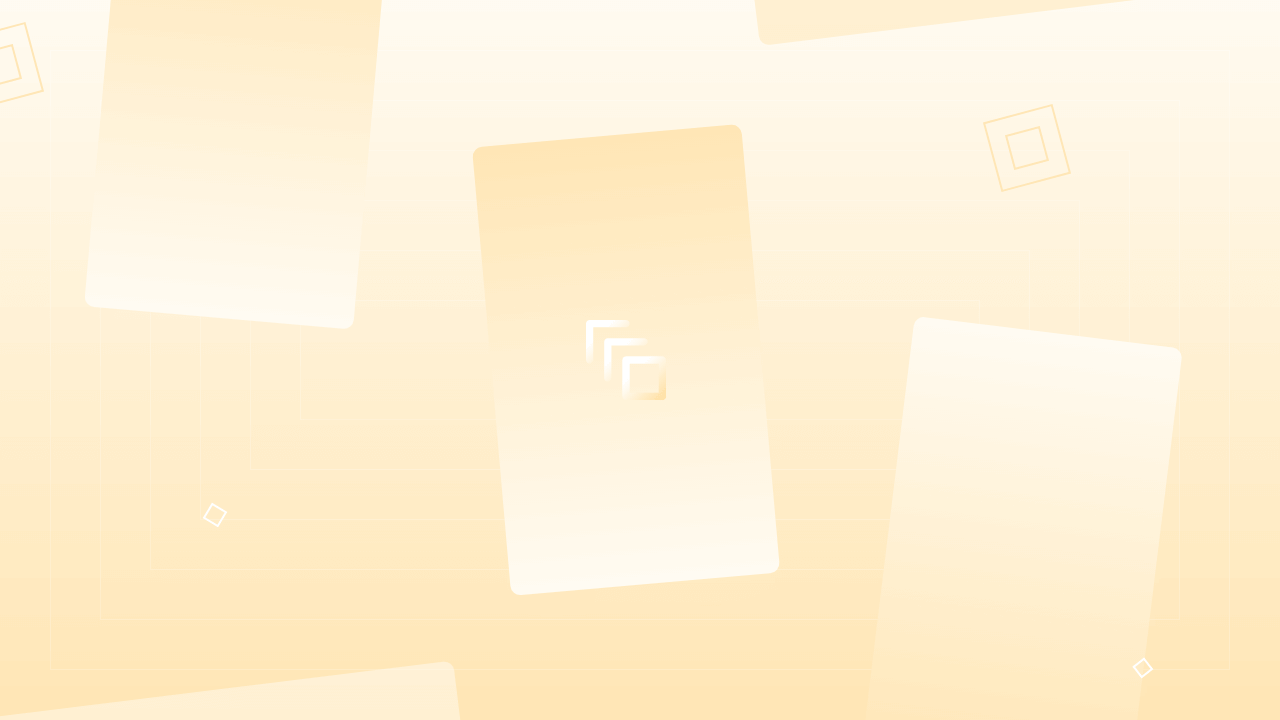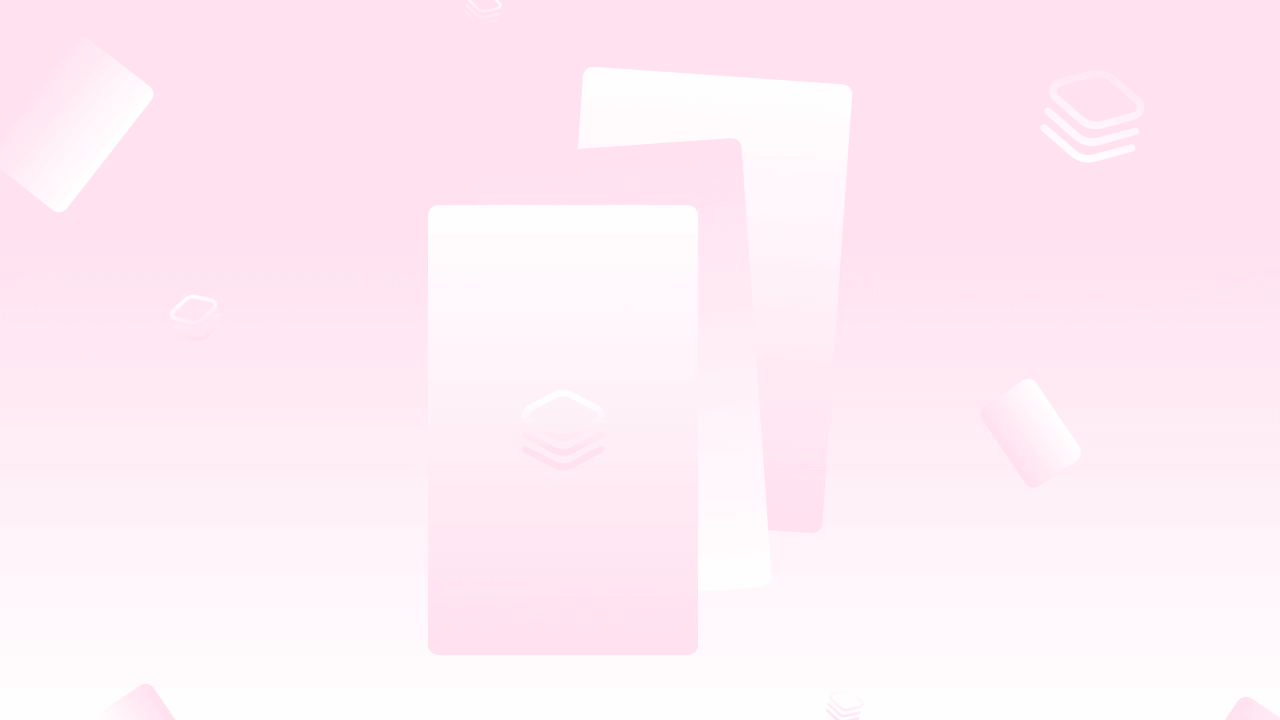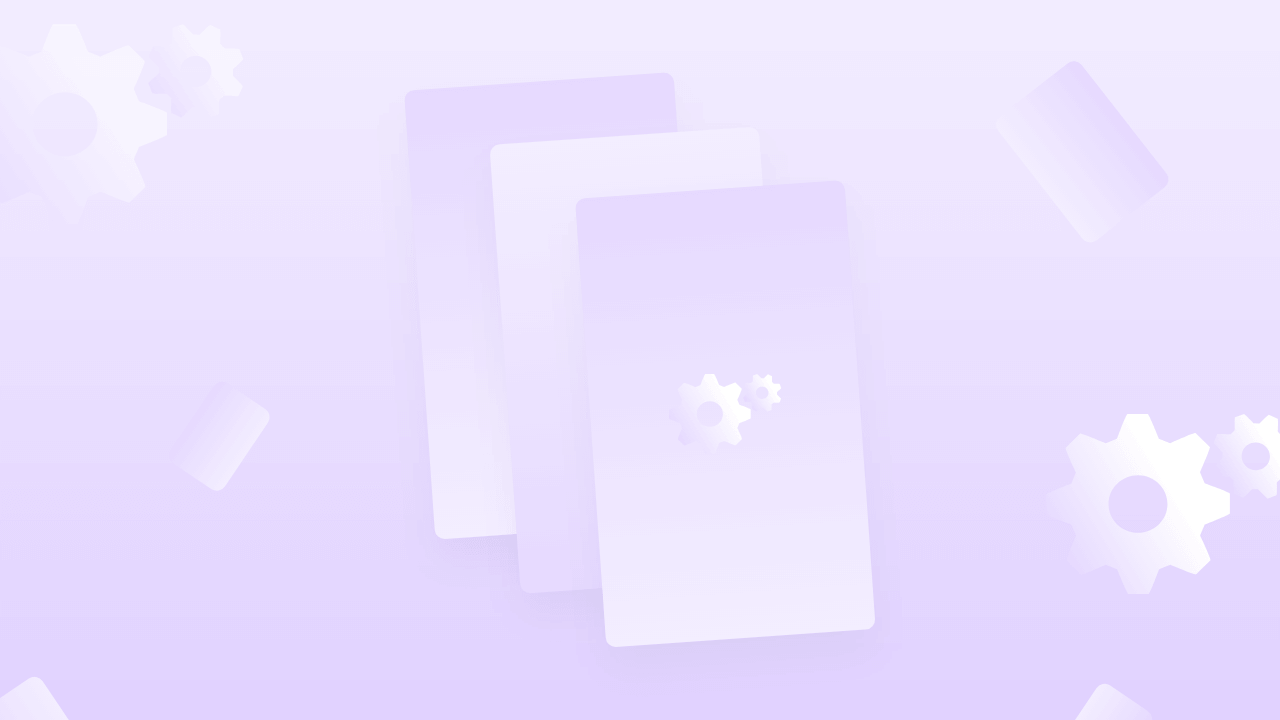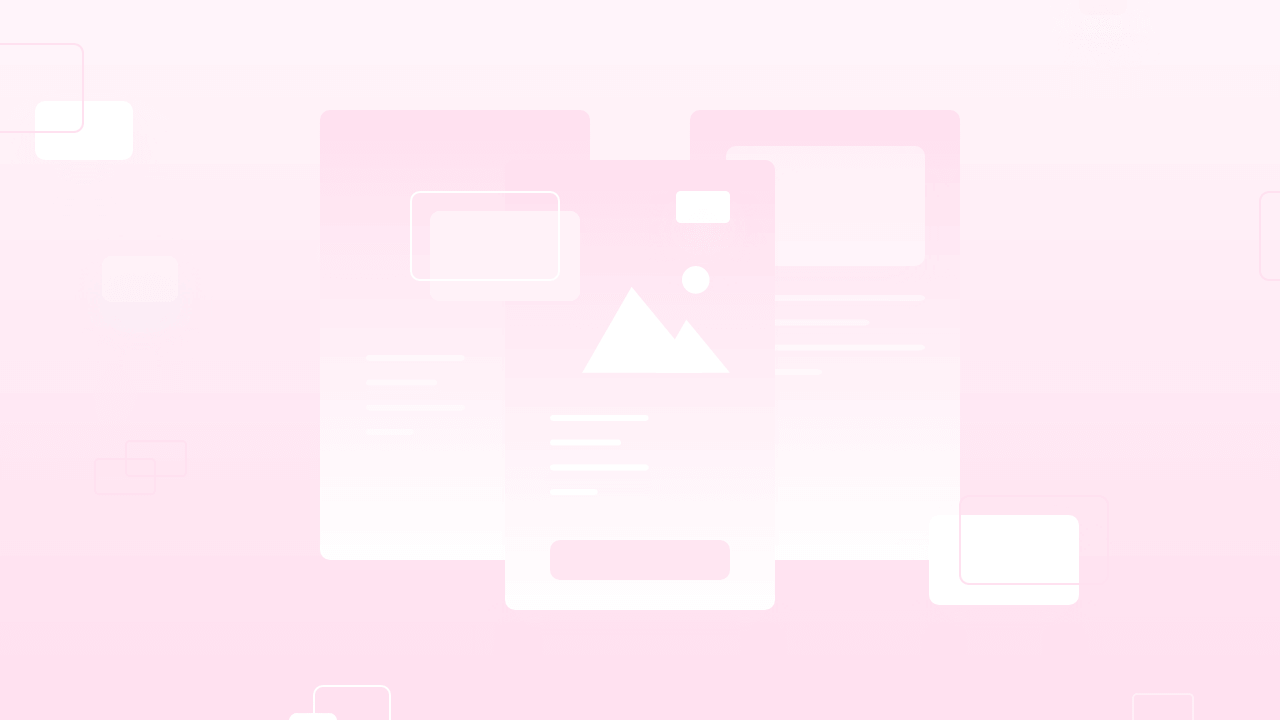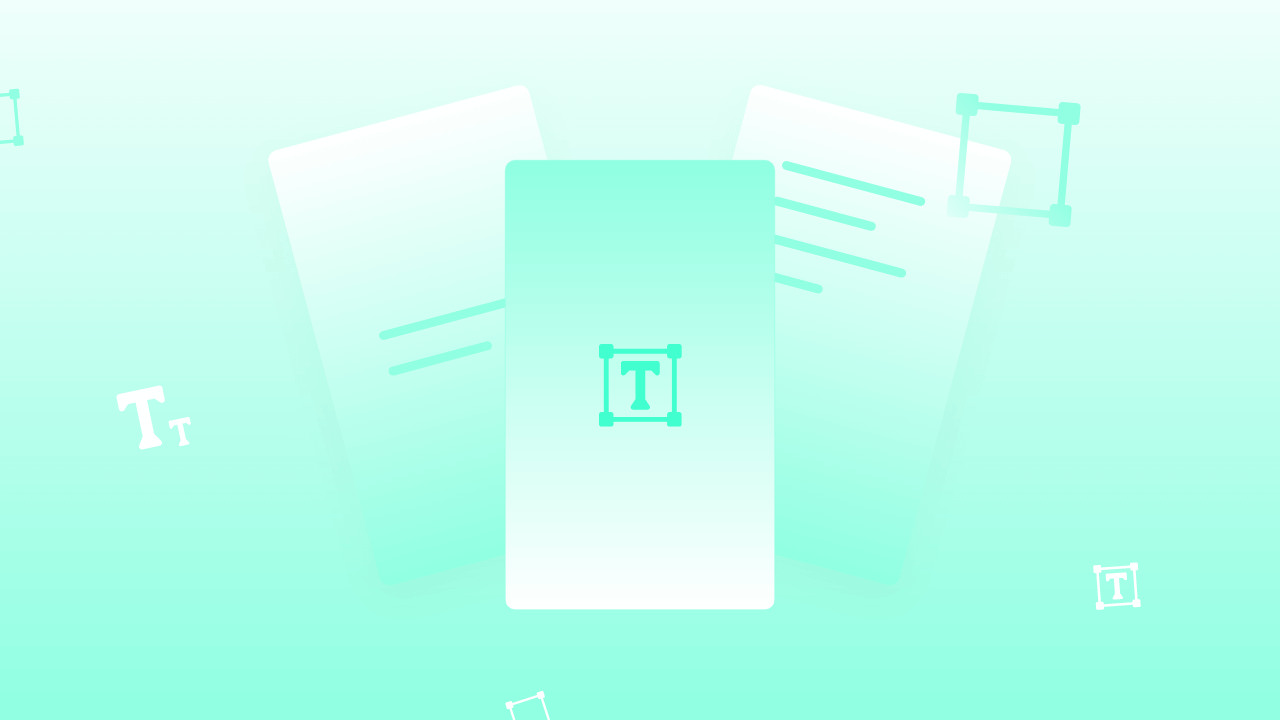After the media library, Elements are another great factor to use for building beautiful web stories. In MakeStories elements, you will see several shapes, illustrations, gradients, arrow-shapes, and stickers. On top of that, you will find a search bar, where you can search all elements related to your Web Stories at the same time.
Introduction to elements
Hello, guys Welcome to lesson 11 of the MakeStories 101 course. This lesson is about the elements in MakeStories. This is the sixth element in the left panel, and it is called elements.
Here You will find different types of elements. They can be shaped, illustrations, gradients, arrow shapes, and stickers.
At the top, You will find a search box. So you can search over here.
Let's search for a cat. when you select all, it will search in all the elements.
For cats, they have only stickers. So we have been shown the stickers. Now, when you click here, you will find all the stickers related to cats. When you click the sticker, it will be added to the story canvas.
Types of elements that MakeStories editor offering
Shapes
When you go into shapes, you will find various types of shapes. One of the shapes you will find is a gradient shape. So let's say, you want to add this. Now, when you add a gradient shape, you might even want to change its color.
So How will you do that?
You will click the gradient or the shape. You will find an option that says color. You just have to click the gradient element and then click on color where you can select the color of your choice.
You can also duplicate the gradient shape that you just have created by selecting the element and then right-clicking and doing a copy and then, paste it.
You can easily just flip the elements over by clicking this particular option. By doing so you can create beautiful designs or reverse designs of elements.
Illustrations
The next option is illustrations. These are the free illustrations that you can use. They are royalty-free. You don't come with any licensing. They have the GNU license.
Let's say you want to add a particular illustration. So you have added it to the canvas. All illustrations are vectors as illustrations. You can resize them without worrying about losing the quality.
You can change the color of the illustration that you have just added to your story canvas. You don't have to worry about the color because the MakeStories editor will find all the colors that are within this particular illustration.
You can select the colors from the right panel and you can configure it the way you want.
Gradients
The next option is gradient. Here we have beautiful ingredients that you can use. Let's say, if you want to use this particular gradient, you will click on it and then use it, and here in the left panel you have all the colors.
Again, you can change it in the way you want. This is more of a creative process. All the creative designers or your creative head can use this very easily.
Arrow Shapes
The next option that we have is the shapes, the Arrow shapes. Here You have many different types of arrows that you can use. Again, all of these arrows can be used and you can resize them and change their colors too.
Stickers
The final option that you have is the sticker. These, all the stickers are coming from a Tenor and when you click them, they just come up over here on the canvas
Again, the stickers are treated as an image, so if you might want to change their ALT tag, you can change it from image settings
Image settings
With that, we have completed this very small module or lesson of elements in MaketSories.
In the next step, we will see how you can add your own audio into a story.