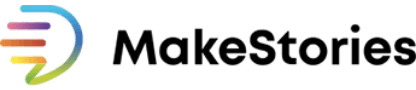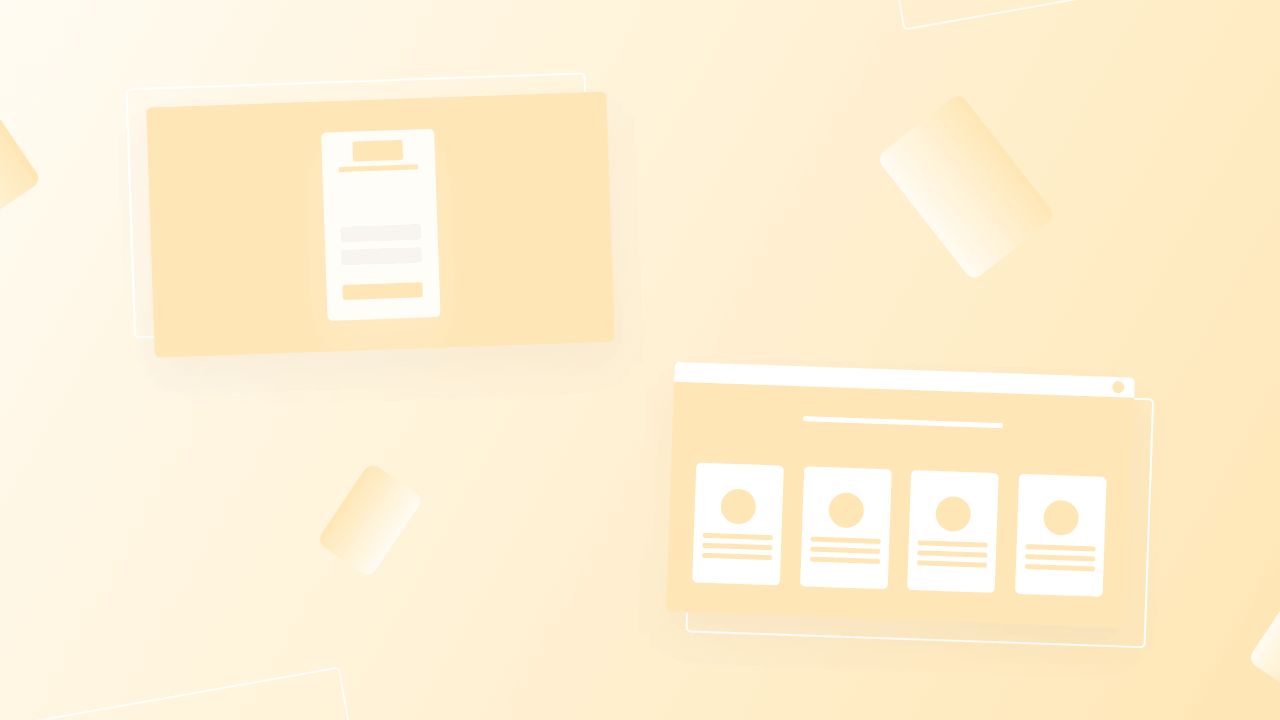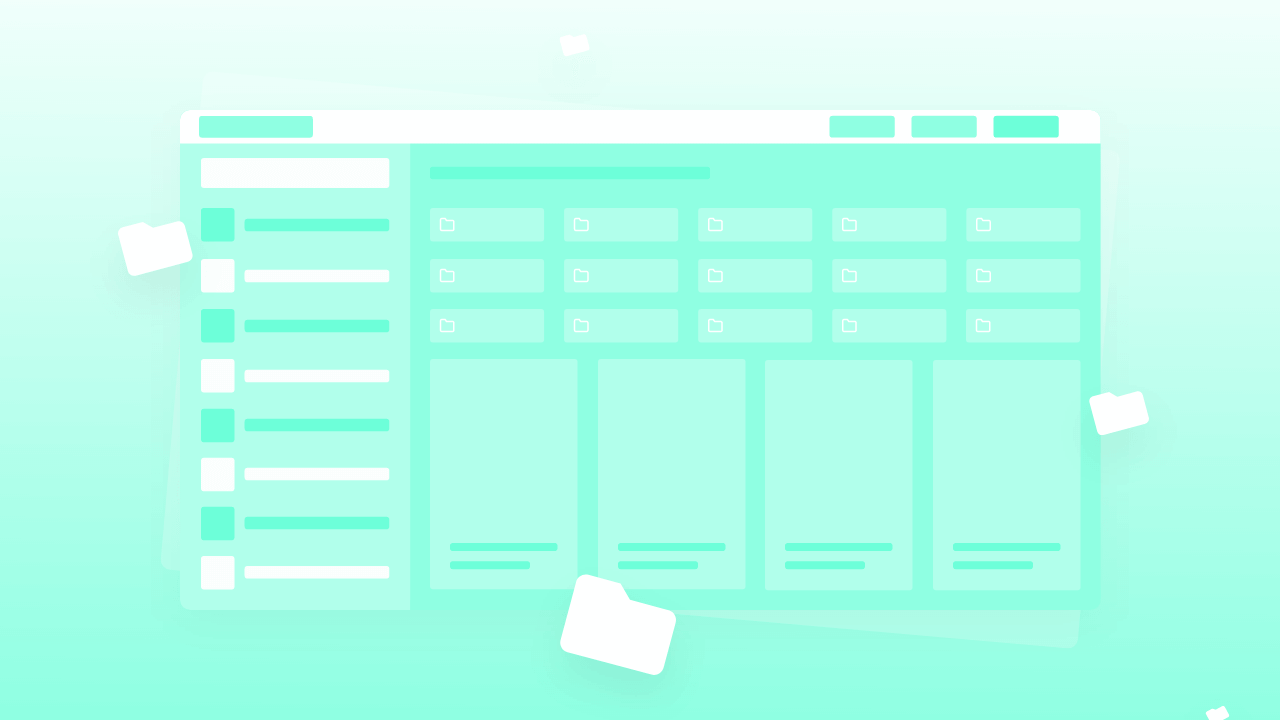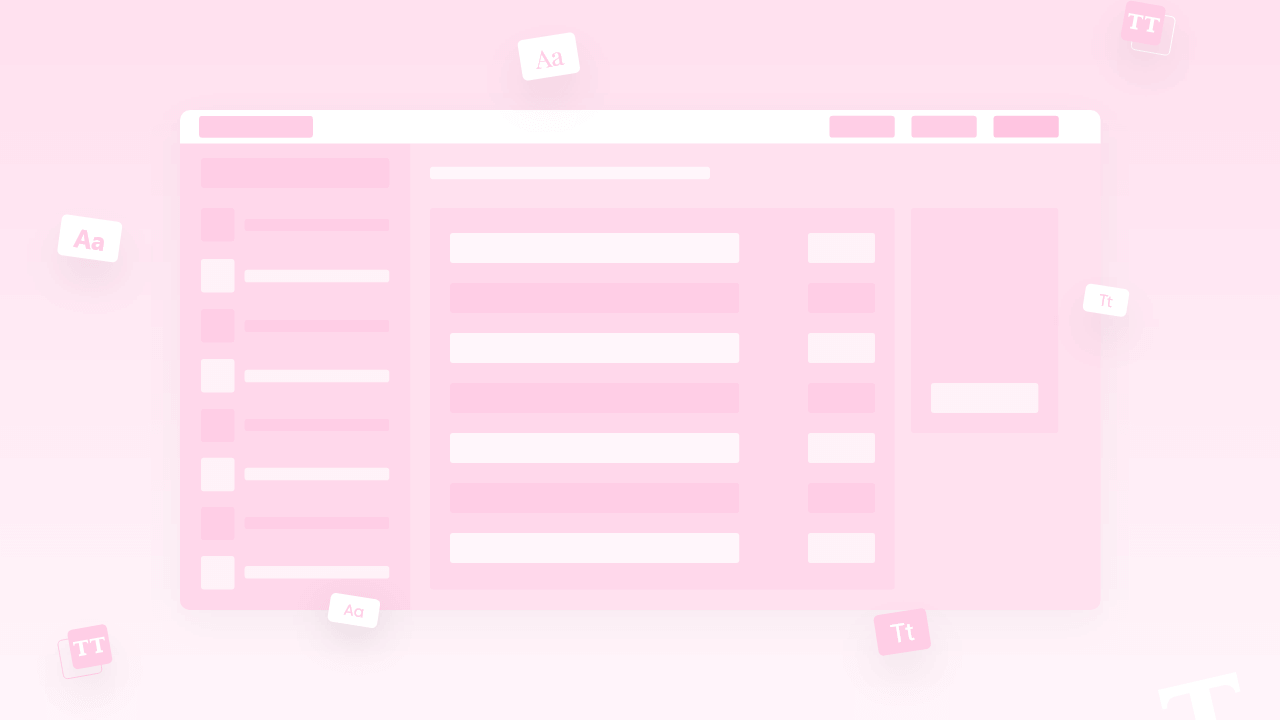Stories Management in MakeStories is all about how well you can manage your webstories from creating folders to sharing your webstories with your team members, and folders shared by your team members. Stories management helps you to keep updated your webstories in the particular folder created for travel, recipes, life, or any particular thing or product or services
Introduction
Hello, and welcome to this lesson two of the MakeStories 101 course. In the last lesson, we saw how you can create an account on MakeStories and how you can switch between workspaces, and how you can create your own Workspace.
How to manage web stories in MakeStories?
In this particular lesson, we are going to take a look at how to, manage your entire stories and how you can create folders, how you can share stories with your team members. So let's begin.
Now when you log into your MakeStories account, this is what it will look like if you have the content. Let's say we will move into a different workspace so we can have a better look at what it looks like when your entire dashboard is empty. This is what it will look like.
Now you can manage various things like you can manage your stories by moving them into separate folders. Let's say you are creating a content calendar and you want to have your stories set week-wise. Let's say we're starting a content calendar for next month. That is May. We will create a folder saying May 2021, first week.
Now you can also have folders inside the folders and things like that. What we will do first, is we will create a folder that says May content calendar. Now, this folder is successfully created.
Now what we will, we can actually, move this into the May content calendar. Now we will go inside the May content calendar. Here we can see May 2021 first week. Now we will create a new story.
And we will say Test, this is pretty much the same. We will save this and go back. Now you can see that this particular story is created in your workspace and not inside the content calendar May 2021 first week.
What you will have to do is you'll have to move this to the folder that you would like to. Now you can see that inside the folder we’ve our story.
There are various ways to do that. Let's say we create one more story.
You can drag-drop the story into a folder, and that’s also a way to do it now. Now I'll take you back to my workspace because it has a good amount of content and you can like play around with these stories.
Now when you have a story over here, you will have an option that says view story. This will do nothing, but clicking on this view story, we'll just open the story for you.
When you click these three dots, you will have an option that says delete this, duplicate this, move this to a folder, or else When you click on preview, it will do nothing, but just show you the preview of that story.
How to Share, Duplicate & Delete your web story with others?
Over here in the last option, you have an option that says share. When we click on share, a share popup will open up, and here you will see a box that says an example.com. So what you can do is you can click this and you can actually go in and invite someone.
But we will do one thing, is that we will invite ourselves and you hit the invite button. When you do this, it will say the user was invited to collaborate on a story.
Whenever you invite someone, if they don't have an account, MakeStories will automatically create an account for them and send them an email.
If they already have an account there, it will just send an email and give them access right to that particular user. This is how you can share the story.
Now let's say, if you want to duplicate the story, you can duplicate, and we will say, 20-April-test -duplicate. What this will essentially do is, it will just duplicate the story and it will just have it in the same folder. We will delete this for now.
Now here, you can see that these stories are being arranged by the time you have opened them. If you open a story, you can say that it will come upon the top.
Just don't get used to that feeling of, like having a particular story at a fixed place, because these things will keep on changing, depending on when you have opened up.
We are working on functionality where you can search the stories and you can also sort them by date, by a number of slides, and things like that.
All of those things are coming pretty soon.
Now, here, there is another option that says shared with me. You click on shared with me, it does basically nothing, but it is the stories that other people have shared with you.
Just now you saw that we shared a story with pratik@makestories.io so, when pratik@makestories.io will log in, he will see that particular story in the Shared with me section.
Now, again, when you click on shared with me, you can see the folders and the stories.
You can also share your folders with the people you want to. we‘ll right-click this, and we will click on share. And again, it's pretty simple. You can share the folders with anyone that you want, and then you can also rename the folders.
Here we will try to change this particular story name by renaming it that says July 2021, and you can see that this particular folder has been renamed.
Then you have an option that says deleted stories. Deleted stories are basically nothing but the stories, which you have deleted. so you can restore them.
There is something called scheduled stories. Remember that scheduled story is available only with a specific product of MakeStories called connectors.
If you have used connectors, you already will have an onboarding call with the MakeStories team.
At that particular time, either I or someone from the MakeStories team will guide you on how you can see scheduled stories or how you can schedule a story.
If you are an individual user at this moment, unfortunately, we do not have the option of scheduling stories. So that's it.
In this particular lesson, we have resolved how you can have your stories arranged into folders, how you can create a folder, how you can share a story or a folder with someone, how you can see the folders or stories that other people have shared with you, how you can see the deleted stories.
This is all about how to manage your stories and folders using the MakeStories dashboard.
Thank you.